Updated: Feb 13, 2020
Author: Tony Waldegrave
Google Drive is the file storage and sharing element of G Suite (formally known as Google Apps and Gmail for Business). Every Google/Gmail account automatically gives you access to Google Drive and 30 GB of free storage on their cloud servers (enough to last most employees a couple years). Free Google Drive accounts also include access to Google Docs, Sheets, Slides, Forms, Maps and Photos. However, many features and apps require a subscription to one of G Suite’s plans, priced from $5/month. For more information about G Suite’s plans and email services for NZ businesses, check out Adhesion’s G Suite page.
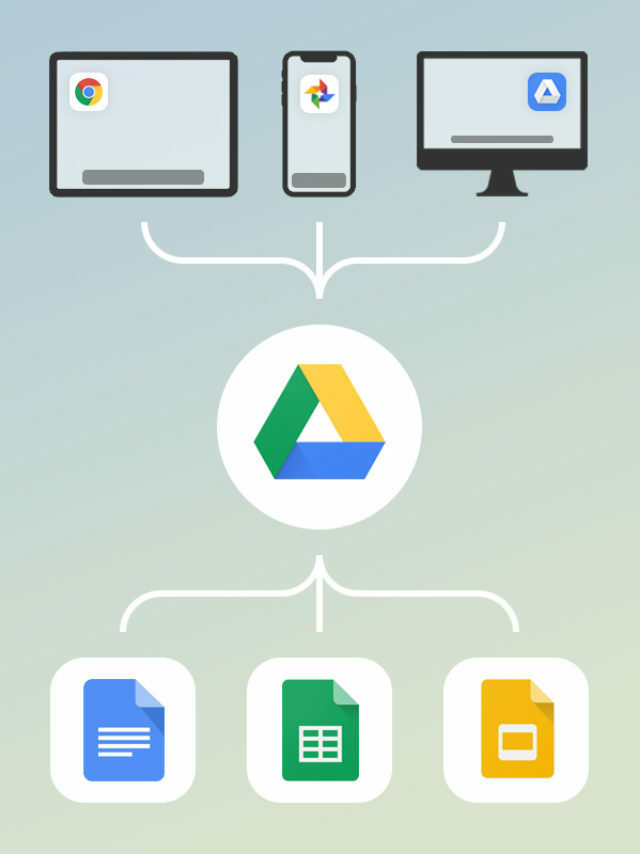
There are many ways to access Google Drive other than going to drive.google.com and logging in with your Google/Gmail account. Google Drive can be accessed via:
For more information, see Google’s FAQ about syncing files.
Google Drive automatically backs up any files you upload to it, and encrypts most file types in the process. Just before you download files onto your computer, Google drive scans them for viruses and other malware. By default, Google Drive won’t compress your files (although it will zip them if you download them to your computer in bulk). This means photos and videos will retain their raw/original quality. If you store a lot of photos and videos in the cloud, you can save storage space by using Google Photos and choosing to compress files from original quality to high quality (a small reduction in quality for a decent reduction in file size).
Many business owners have grown used to Microsoft’s Office 365 suite, and many professional creators prefer Mac-based applications. All file types can be stored on Google Drive, and many can be converted into the Google Doc formats (to do so automatically, go to ‘Settings’ and check the ‘Convert uploads’ box). However, for workplace productivity in 2019, it is worth training your employees to create and share files by collaborating on Google Docs and Google Sheets.
When you create a Google Doc, click the blue “Share” button in the top right corner. Alternatively, after uploading a file or folder to Google drive, right click and select “Share”. From there, you can add the email addresses of people who you want to share the file or folder with, and choose whether you give them “View”, “Comment” or “Edit” permissions. Alternatively, you can click “Get shareable link”, copy the generated link and send it to whoever you want. You can also choose whether people with the link require the same email domain as you in order to access the file/folder (e.g. name@yourdomain.com).
Our reputation goes hand-in-hand with our team’s dedication to best practice. As a registered Premier Google Partner, our team refreshes our certifications every 12 months — A tradition we started over a decade ago. To stay ahead, we are always looking forward to upcoming certifications for online advertising, website development and search engine optimisation.
Blog • Terms • Privacy • 110 Mount Eden Rd, Mount Eden, Auckland 1024 • Mon–Fri 8:30am–5pm
© 2007-2025 Adhesion